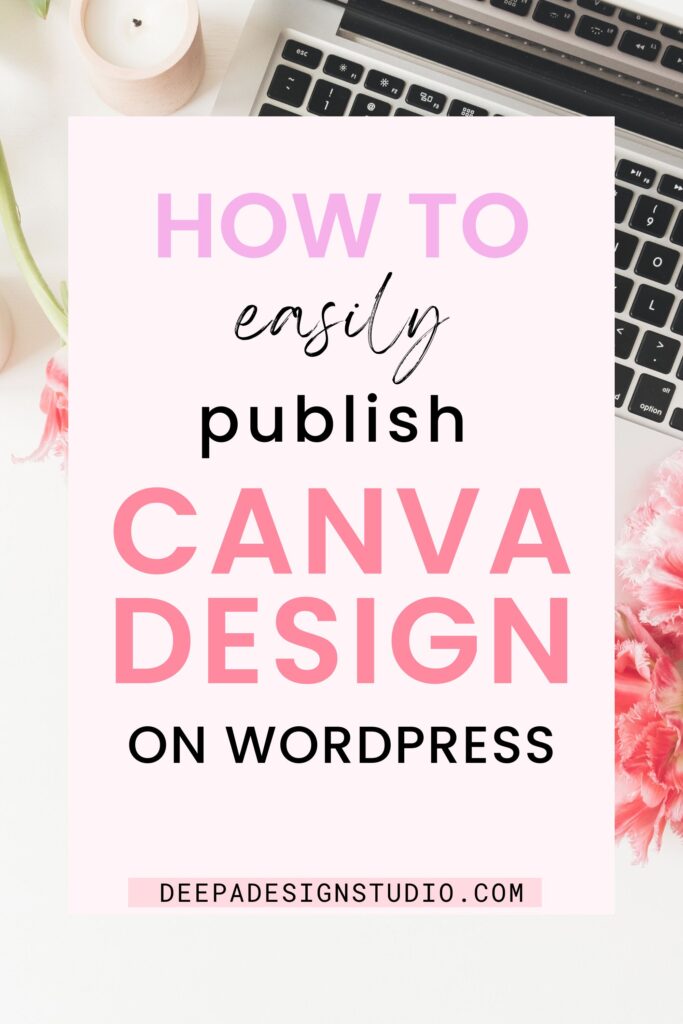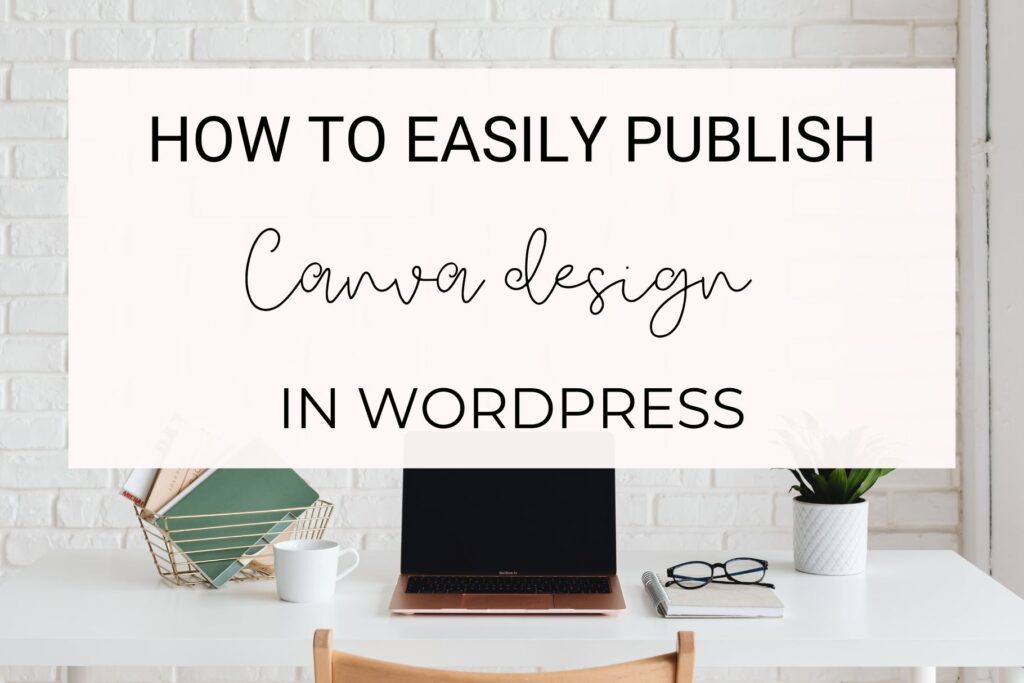
How to Easily Publish Canva Design in WordPress
Do you want to learn how to easily publish Canva design in WordPress?
This simple step-by-step guide will help you create your design in Canva and publish it on your WordPress website or blog.
Pin to read later!

How to Easily Publish Canva Design in WordPress
Requirements to start creating Canva design and publishing them on WordPress:
- You will need to have a Free account with Canva. Just sign up for Free Canva and enjoy. You may also give a thought to go for a Pro account which offers a plethora of design options and resources at your fingertip!
- You must have a self-hosted blog under WordPress which is the number one website-building software. You can easily get a self-hosted domain under Bluehost or Site Ground for a time frame of at least 12 months to start with.
- You have an important announcement, update, or special offer to give your blog audience and followers. Using Canva to create a document in a presentation style is a cool and easy way to publish on your own website.
These are a few necessities you have to be ready with before you want to publish your Canva design on WordPress.
Steps to publish your Canva Designs in WordPress–
1) Log in to your Canva account with username and password.
2) Open a fresh document for a presentation from the search bar of Canva or start a Custom Design from the top left-hand sidebar of your home page of Canva.
3) If you are selecting from the Custom Design bar then go to ‘Create a Design’ and insert the dimension of your presentation as 1920*1080 px in the ‘Custom size’ box.
4) Start with your design in your new document. Edit the page with your brand text, fonts, color, background, elements, and photos available in Canva library. You are also able to upload any font, elements, or photos in Canva from the left panel ‘Upload’ option.
5) Add the necessary pages for the presentation. Finish the design and go to the top bar on the right side of your Canva page.
6) Select ‘Share’ tab and scroll down the list to find ‘More’ option with three dots like this…
7) Select the ‘More’ tab to find an option named ‘Embed’ as </>.
8) Your design will be embedded and will be made public. Click the ‘ Embed‘ tab to copy the Html code.
9) Next log in to your WordPress site with username and password.
10) On your dashboard of WordPress site go to the left-hand side panel and select ‘New Page’ option.
11) Write a new title for the new page you have opened.
12) On that white document move the cursor to find a plus sign like this (+) and click on it.
13) Search for ‘Custom Html’ in the search bar.
14) Paste your copied embedded code from Canva in the code bar.
15) Hit Publish on the right-side panel on the top.
16) Hit the ‘View Page‘ option. Yeah!! Your Canva design has been published as a new page
Canva tools and resources make your design super easy to use in many ways. You can publish any document in a presentation style on your own site or blog with these simple steps.
So, get creative with your designs with Canva!